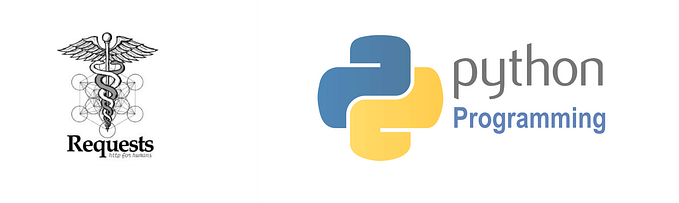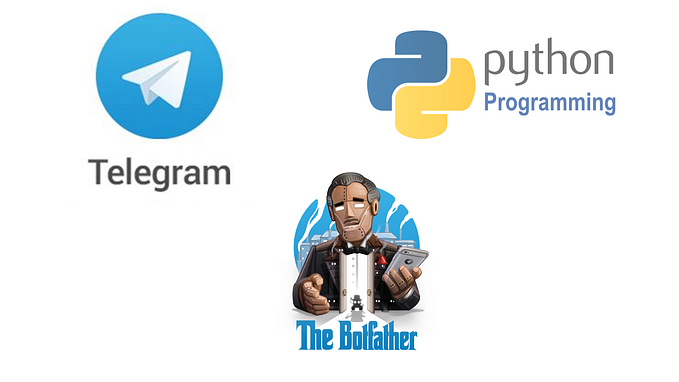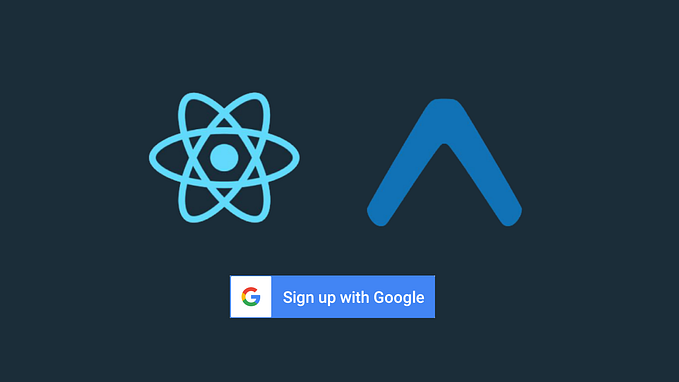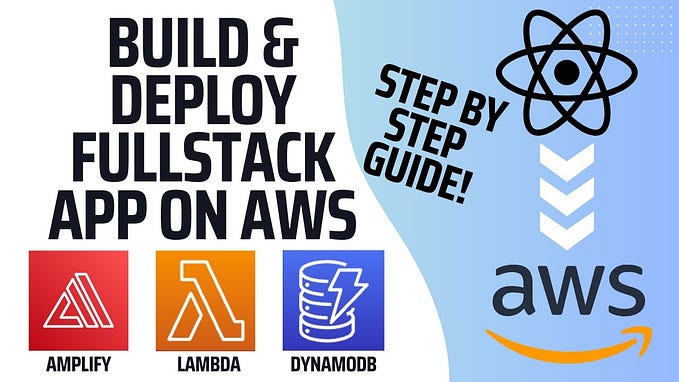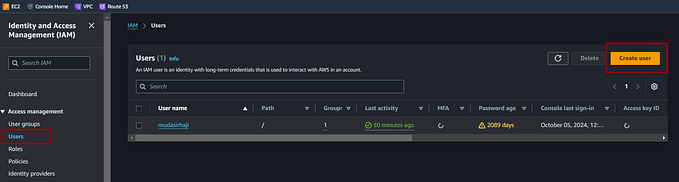AWS EC2 Tutorial — Running a Node.JS Application the Easy Way
In this article i will guide you to run your nodejs application in AWS EC2 Instance
If you already have an account in aws console, login to your account. if not try to create a account.
Get Started
Now under your search bar search for Security Groups or click here👉link.
Now create a new security group and enter the group name


Under inbound rules click on add rule and add these rules
Type PORT source
HTTP 80 0.0.0.0/0
HTTP 80 ::/0
HTTPS 443 0.0.0.0/0
HTTPS 443 ::/0
SSH 22 0.0.0.0/0
Custom Type 3001 0.0.0.0/0
Custom Type 3001 ::/0Here 3001 is the port on which your nodejs server runs on.
Now under outbound rules click on add rule and add this rules
Type PORT source
HTTP 80 0.0.0.0/0
HTTP 80 ::/0
HTTPS 443 0.0.0.0/0
HTTPS 443 ::/0Now click on Create Security Group.
Now under your search bar search for EC2 or click here👉link
Now click on launch instance

Now enter the instance name and under os image search for Ubuntu and select this image file

Now in instance type select t2.micro. In key pair select your keypair.

Now under network settings. select the “select existing security group” and search for your group which you created in the beginning.

Now click on launch instance. This will create your instance and in few seconds your instance will be in running state.

Now click on instance id, it will take you the instance page.
In the instance page at top left you see a connect button. Now click on connect button and click on connect it will open a terminal page in new tab.



Now it time to run your nodejs server.
Now check for updates and update the linux using
sudo apt-get update -y
Now we need to install nodejs, git.
curl -fsSL https://deb.nodesource.com/setup_18.x | sudo -E bash -
sudo apt-get install -y nodejssudo apt-get install git
Now you can check wheather the packages are installed or not.

I am using the sample nodejs server code from the github repositories
Now clone the repo using
git clone https://github.com/lmas3009/aws-nodejs-serverAfter cloning it will show as

Now move the project folder and install the node_modules using
npm install
Now run your application using
node index.js
The server is running on port 3001. Now go to instance page and copy your Public IPv4 DNS and open it in new tab with port 3001 under http
Demo👇
http://<ec2-instance>.ap-south-1.compute.amazonaws.com:3001When you open the page you will see

If you close the terminal the web page will not run. To run continously in background we will be using pm2 (process manager 2)
For this we need to install pm2 globally
sudo npm install pm2 -g Now we need to start the application using
sudo pm2 start npm --name "Your Project Name" -- run startafter running it will show you like

Now go to your page and try reloading
http://<ec2-instance>.ap-south-1.compute.amazonaws.com:3001You will see that your page is running successfully.
Thanks for reading the article.
If this article is helpful for you. Do support me using👉 link this will be helpful for me.