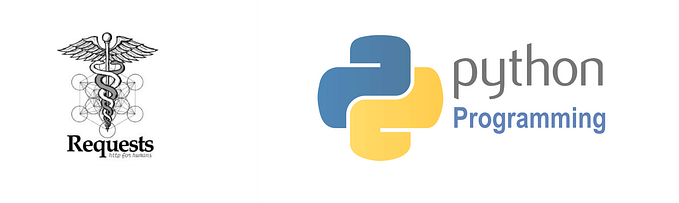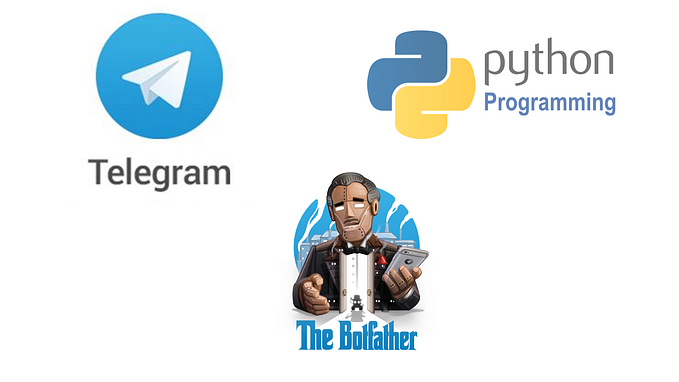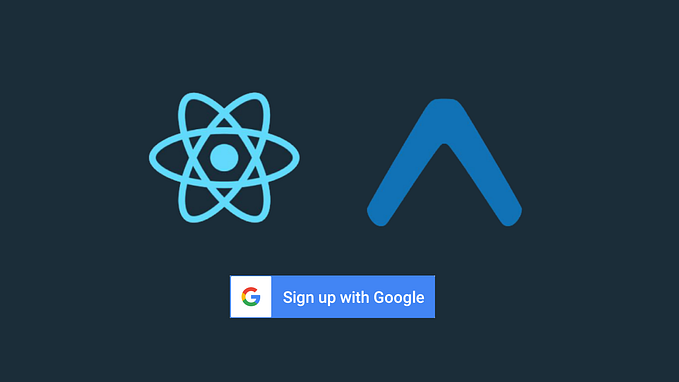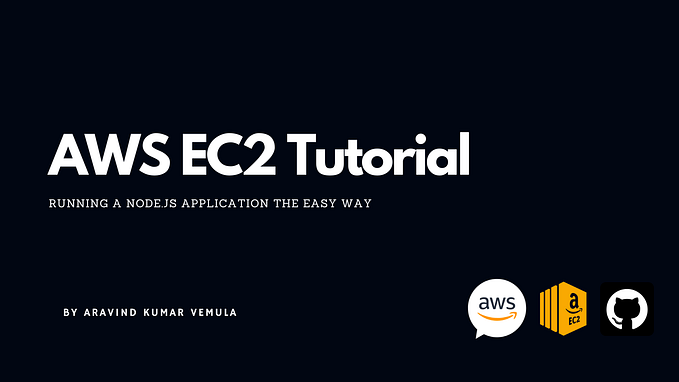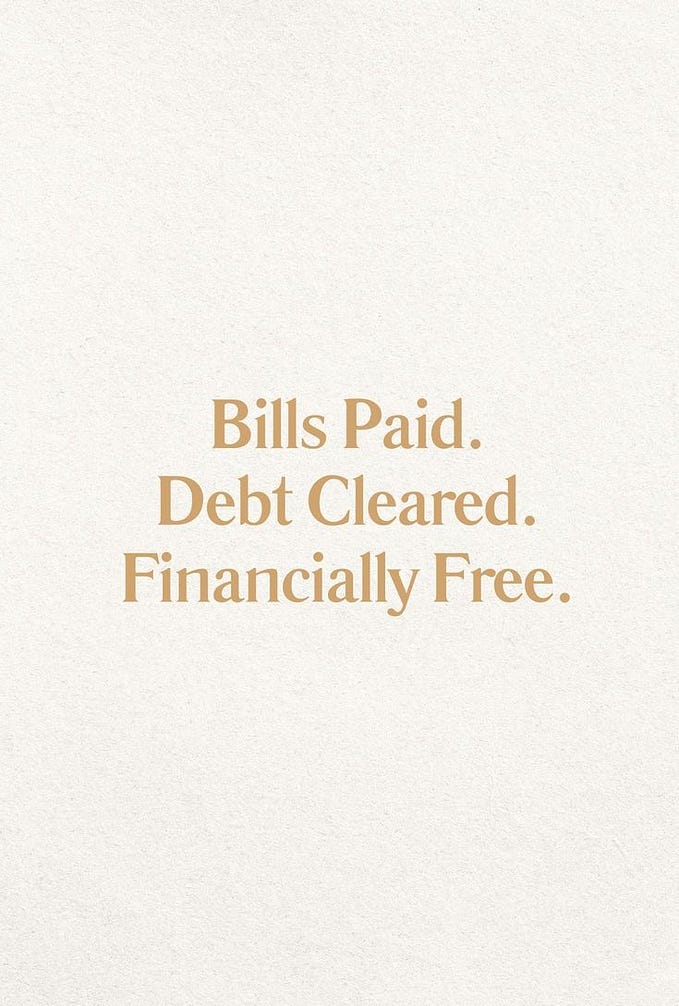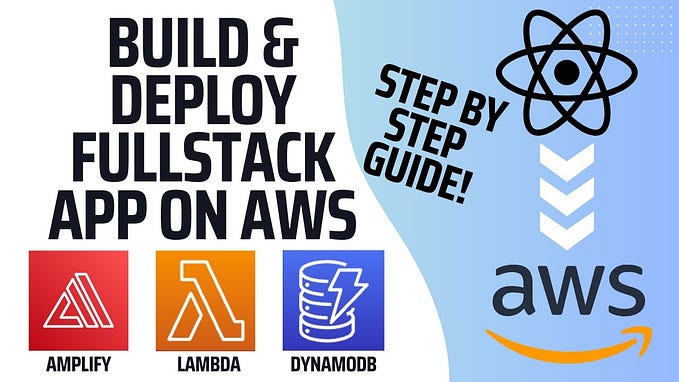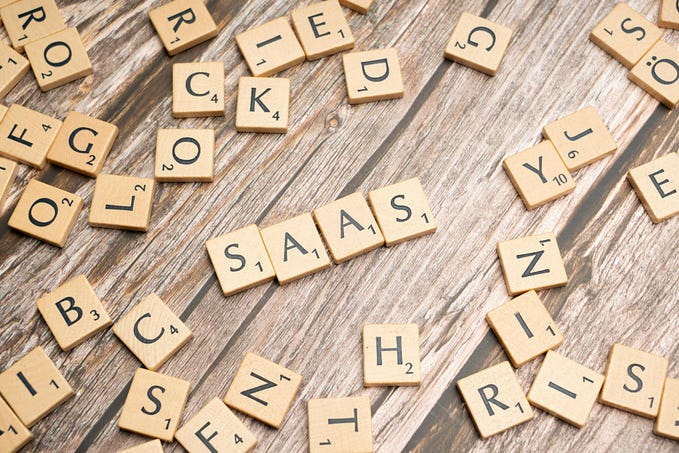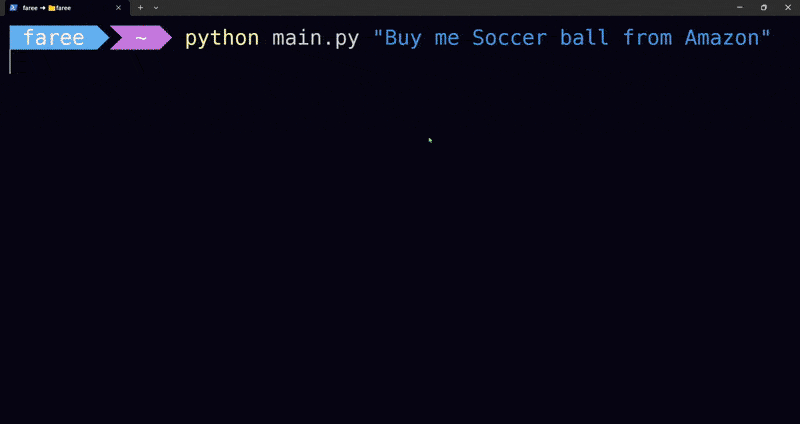Publish your first Web Application in AWS
Deploy your first static web application in AWS Cloud
Here we will be learning how to deploy web applications in “AWS”
Get Started
This is Part 02/2
Intro of AWS
AWS stands for Amazon Web Services. Amazon web service is an online platform that provides scalable and cost-effective cloud computing solutions.
AWS is a broadly adopted cloud platform that offers several on-demand operations like compute power, database storage, content delivery, etc., to help corporates scale and grow.
Create a free tier account in AWS. If you already have an account login into your account.
For Part 01 Click bellow ⬇
** Note:
This is only for testing after some time you can delete your instance. If you keep it active for some days it may charge you so after practicing delete your Instance.
If you delete the instance directly it will create a new instance again, Because we created an auto-scaling. You need to follow some steps to delete it permanently. Click here 👇
https://aravindkumarvemula.medium.com/delete-your-static-web-application-from-the-aws-cloud-a49b330ca303
In the last article, we covered creating a launch template.
Now in this article, we will create some auto-scaling and Load balancers.
Open your EC2 Home Page, Search for a Target group and click on create a new target Group.


Under basic Configuration select the instance type and Name the Target Group Name.


At the bottom click on next and click on create target group. You will see like this:

Now Search for a Load Balancer and click on create load balancer


Now Select Application Load balancer and Name the Load Balancer


Now under Network mapping select all the Mappings and under Security Groups select the Web-Access group.

Now under Listeners and routing select the target we just created in Target Group

At the bottom click on Create Load balancer and you will see this:

Now Search for an Auto Scaling Group and click on create Auto Scaling Group


Name your group and under launch template search for LT1 as we have created in the last article.

And click on next and under Network select all Availability Zones and subnets and click next.

Now under Load balancing select the 2nd option and select your existing Load balancer.

Under health checks select the ELB (Elastic Load Balancer) and click next

Now under Configure group size and scaling policies keep it default and click next for 2 more times and at last click on create auto-scaling group.
Wait for a few minutes and search for an instance and you will see that one instance is created.

Wait until the Status Check will display as 2/2 checks passed.

Now go to the Load balancer and click on the load balancer you just created after that at the bottom you will see the information about the LB (Load Balancer).
Under Basic Configuration Copy the DNS name and paste it into your browser and you will see your website running.

This is how you will see:

** Note:
This is only for testing after some time you can delete your instance. If you keep it active for some days it may charge you so after practicing delete your Instance.
If you delete the instance directly it will create a new instance again, Because we created an auto-scaling. You need to follow some steps to delete it permanently. Click here 👇
https://aravindkumarvemula.medium.com/delete-your-static-web-application-from-the-aws-cloud-a49b330ca303
Congrats on deploying your first static web application in AWS Cloud.
Thanks for reading the article ❤….